毎日 通常なら購入しなくてはならない無料の Android アプリとゲームを提供します。
Android Giveaway of the Day - Blocks UCCW Skins
このgiveawayオファーはすでに期限が切れています。Blocks UCCW Skinsが今紹介されています。
Do you need a multitude of time and weather related info on a single screen? Who says screen will get cluttered? Slap this skin on your UCCW widget and be amazed. This much info on a single widget has never looked so cool.
== FEATURES ==
* Pack contains two UCCW skins.
* Blocks - for Time, Date, Missed call count, current weather, Next alarm time.
* Hotspot trigger for alarm, calendar, calls.
* Blocks-Battery - for Battery status
* You can assign your favorite apps to each of these sections. Tap on them to launch those apps.
* Each info in its separate block; keeps things clutter free.
* Important info in big fonts; one quick glance is enough.
== INSTRUCTIONS ==
To use this skin, you have to install, apply and optionally edit/assign hotspots to the skin.
Install -
* After downloading the skin app from play store, launch it.
* Tap "Install Skin" button in the app.
* Tap "Ok" when it asks you whether you want to replace app. This step is replacing the skin installer with the actual skin. OR
* If you are using a KitKat device, it'll ask whether you want to update the existing app.
* Tap "Install". When that finishes, tap "Done". Skin is now installed.
Apply -
* You must have latest version of Ultimate custom widget (UCCW) installed. http://goo.gl/eDQjG
* Place a UCCW widget of 4x3 size on the homescreen. You can do so by dragging the widget from app drawer or by long pressing homescreen to pull up widget menu.
* This will open the skins list. Skins installed from play store will show up ONLY HERE.
* Tap on the Blocks skin in the list and it'll be applied to the widget.
* Repeat the step to place the 2nd widget of size 4x1. Select "Blocks-Battery" this time.
* Recommendation - Use Apex or Nova launcher. Grid size 8x5. Horizontal margin = medium, Vertical margin = large. Dock and statusbar hidden. Navbar stock size.
Edit -
* After applying the skin as mentioned above, launch UCCW app itself. Tap Menu, tap "hotspot mode" and tap 'OFF'. UCCW will exit.
* Now tap anywhere on the uccw widget. It'll open in uccw edit window.
* Scroll through the components in the bottom half of the screen. Assign apps to hotspots in this window. This IS a MUST.
* You can change color, format etc too (optional) in this window.
* When done, no need to save. That won't work. Simply tap Menu, tap "hotspot mode" and tap 'ON'. UCCW will exit. Your changes will now be applied to the widget.
== TIPS / TROUBLESHOOT ==
* If the "Install" step fails; go to Android settings > Security and make sure "Unknown sources" is enabled. Reason explained here - http://wizardworkapps.blogspot.com/2013/12/ultimate-custom-widgets-uccw-tutorial.html
* To change temperature unit between Celsius and Fahrenheit -> Launch UCCW app itself. Tap Menu, tap settings. Here, if "Celsius" is marked, temperature will display in Celsius. If unmarked, Fahrenheit.
* If weather info is not displayed/updated, Launch UCCW app itself. Tap Menu, tap settings, tap location. Make sure "Auto location" is checked and that the third row is correctly showing your location.
* You can also tap Menu, tap settings, tap 'weather provider' and change the selected provider.
* If your city's name is too long, you can manually set your location. Launch UCCW app itself. Tap Menu, tap settings, tap location. Unselect "Auto location", tap manual location and enter your city name, press ok.
Mail me if you have ANY issues.
bagarwa
開発者:
Wizard Work
種類:
Personalization
バージョン:
1.1
サイズ:
批評ポイント:
Everyone
互換性:
2.2 and up

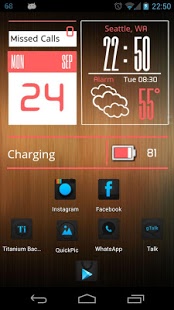


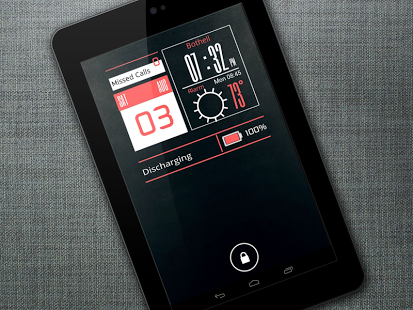

コメント Blocks UCCW Skins
Please add a comment explaining the reason behind your vote.