Every day we offer FREE licensed Android apps and games you’d have to buy otherwise.
This giveaway offer has expired. Chameleon UCCW Skins is now available on the regular basis.
Presenting Chameleon UCCW Skins. This is a uccw skins pack, containing widgets which match the looks of a launcher of same name.
== FEATURES ==
This skins pack contains 4 individual skins. They are -
* Time - Shows current time.
* Weather - Shows current weather condition and Current/minimum/maximum temperature. Touch top right corner to update weather info.
* Notifications - Shows missed calls, new text message count and battery level. Each has it's related app linked.
* Favorites - Quick shortcuts for 3 most frequently used apps - WEB=Chrome, PHOTO=Stock Gallery, MUSIC=Play Music. All have hotspots of course.
* You can assign your own choice of apps to any of these hotspots.
* Pick and place any of these widgets any way you want on your home screen or lockscreen.
== INSTRUCTIONS ==
To use this skin, you have to install, apply and optionally edit/assign hotspots to the skin.
Install -
* After downloading the skin app from play store, launch it.
* Tap "Install Skin" button in the app.
* Tap "Ok" when it asks you whether you want to replace app. This step is replacing the skin installer with the actual skin. OR
* If you are using a KitKat device, it'll ask whether you want to update the existing app.
* Tap "Install". When that finishes, tap "Done". Skin is now installed.
Apply -
* You must have latest version of Ultimate custom widget (UCCW) installed. http://goo.gl/eDQjG
* Recommendation - Use Apex or Nova launcher. Grid size 6x4. Horizontal and Vertical margin = None. Dock as overlay and hidden.
* Place a UCCW widget of 2x2 size on the homescreen. You can do so by dragging the widget from app drawer or by long pressing homescreen to pull up widget menu.
* This will open the skins list. Skins installed from play store will show up ONLY HERE.
* Tap on the skin you want to apply and it'll be applied to the widget.
* Long press the widget and resize it to 2x3
* Repeat the step to place any number of widgets.
Edit -
* After applying the skin as mentioned above, launch UCCW app itself. Tap Menu, tap "hotspot mode" and tap 'OFF'. UCCW will exit.
* Now tap anywhere on the uccw widget. It'll open in uccw edit window.
* Scroll through the components in the bottom half of the screen. Assign apps to hotspots in this window. This IS a MUST.
* You can change color, format etc too (optional) in this window.
* When done, no need to save. That won't work. Simply tap Menu, tap "hotspot mode" and tap 'ON'. UCCW will exit. Your changes will now be applied to the widget.
== TIPS / TROUBLESHOOT ==
* If the "Install" step fails; go to Android settings > Security and make sure "Unknown sources" is enabled. Reason explained here - http://wizardworkapps.blogspot.com/2013/12/ultimate-custom-widgets-uccw-tutorial.html
* To change temperature unit between Celsius and Fahrenheit -> Launch UCCW app itself. Tap Menu, tap settings. Here, if "Celsius" is marked, temperature will display in Celsius. If unmarked, Fahrenheit.
* If weather info is not displayed/updated, Launch UCCW app itself. Tap Menu, tap settings, tap location. Make sure "Auto location" is checked and that the third row is correctly showing your location.
* You can also tap Menu, tap settings, tap 'weather provider' and change the selected provider.
Mail me if you have ANY issues.
bagarwa
Developer:
Wizard Work
Category:
Personalization
Version:
1.1
Size:
Rated:
Everyone
Compatibility:
2.2 and up

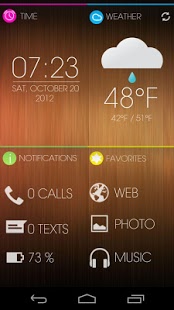
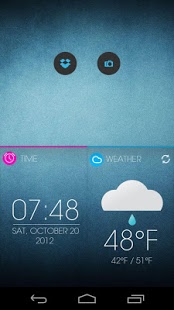
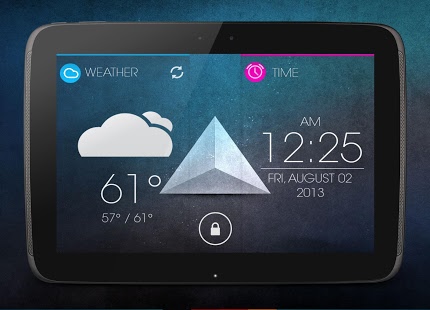
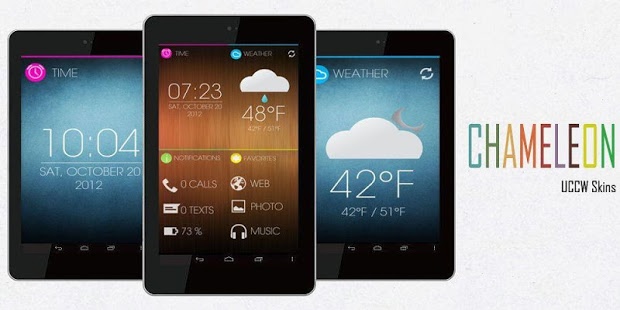

Comments on Chameleon UCCW Skins
Please add a comment explaining the reason behind your vote.