Chaque jour nous offrons des appli et jeux Androïdes GRATUITES que vous devrez autrement acheter.
Android Giveaway of the Day - Cone Developer
This giveaway offer has been expired. Cone Developer is now available on the regular basis.
As a fabricator of 40+ years, the last 30 or so as the workshop manager, I have constantly used trigonometry etc. to calculate cones, segmental bends and much more. Nowadays I am constantly asked by the fabricators to calculate developed lengths etc. to save them the time and effort of laying it out. I have developed this app so that they can do it for themselves and therefore save “MY TIME”.
A handy easy to use app for developing cones, the app will develops any true cone of any size, or thickness, inputs can be in inches, or millimeters.
Four basic cone shapes to choose from so the correct input screen is displayed.
A standard multi-piece cone with vertical joints
A standard multi-piece cone with vertical joints and one horizontal joint
A roof type multi-piece cone
A one piece steep sided cone
Choose which type of cone you wish to develop by pressing/touching the relevant icon.
Once you have selected which type of cone you wish to develop, the relevant inputs screen will appear
Select either mms or inches for the input details (millimeters is the default setting).
Enter the cone details into the relevant boxes and press/touch the Develop button.
The results screen will appear with the pattern dimensions and a reference drawing for laying out the pattern, plus measurements L1 and L2, which give the overall sizes of the developed pattern. This enables you to check that the developed pattern will fit onto the available plate material, and, if required, to change the input details so that the developed pattern does fit on the material e.g. number of pieces, horizontal joint height etc
To change the input details press/touch the Clear results button at the bottom of the screen, this will return you to the inputs page where you can change any or all of the inputs and then develop the cone with the new details
If you wish to clear all the inputs press the clear button at the bottom of the screen, this will clear all the cone input boxes but will not alter your choice of millimeters or inches.
The steep side cone is developed using the Triangulation method, this is because the apex measurement R1, is usually too big to be able to swing the radius. Two methods for laying out the steep sided cone pattern are shown on the results page along with the pattern details etc.
Note! If you are developing a standard cone whose apex R1 measurement exceeds 6500 mm or 255 inches, then you will be given the option to either continue the development using the Radial line method, or, to use the Triangulation method. Whichever method you choose, you can change to the other method by pressing/touching the Clear results button at the bottom of the screen, this will return you to the inputs screen. Press the Develop button and when prompted choose the other option.
I hope that from your feedback/comments I will be able to add extra relevant features and amendments in future editions.
Dévelopeur:
Gellis apps
Catégorie:
Tools
Version:
Oct 18 update
Taille:
4.1M
Noté:
Everyone
Compatibilité:
4.0 and up
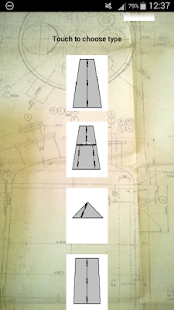
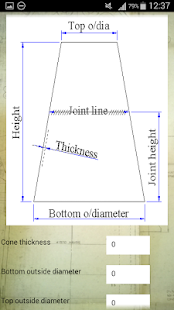

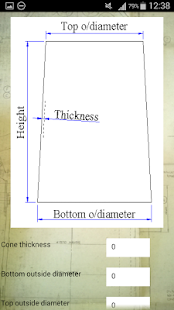
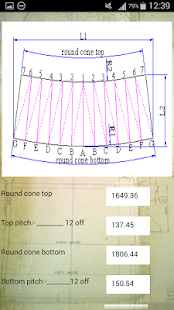


Commentaires sur Cone Developer
Please add a comment explaining the reason behind your vote.