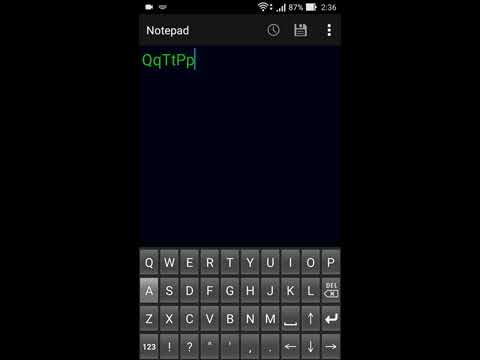Chemical equation keyboard C
4.3star
33 reviews
1K+
Downloads
Everyone
info
About this app
This is a soft keyboard that is convenient for writing chemical equation.
Alphabets for element symbol, numbers, superscript, subscript and symbols for chemical equation can be entered without converting.
You can enter all alphabets for element symbols, numbers from 0 to 9, superscript "⁰,¹,²,³,⁴,⁵,⁶,⁷,⁸,⁹,⁺,⁻,⁼,⁽,⁾,ⁿ", subscript "₀,₁,₂,₃,₄,₅,₆,₇,₈,₉,₊,₋,₌,₍,₎,ₓ", and "+,→,⇄,↑,↓,(,),[,]" for chemical equation symbols.
If you press the key of the alphabet continuously, it switches from uppercase letters to lowercase letters.
The alphabet is a QWERTY array.
Please be aware that superscript, subscript and ⇄ may not be saved properly depending on the character code of the text file to be entered.
If it is UTF-8 of the standard character code of Android OS it can be saved correctly.
There is a possibility of garbled characters when saving with the standard character code of Windows PC.
Element symbol that can be entered
H - Hydrogen
He - Helium
Li - Lithium
Be - Beryllium
B - Boron
C - Carbon
N - Nitrogen
O - Oxygen
F - Fluorine
Ne - Neon
Na - Sodium
Mg - Magnesium
Al - Aluminium
Si - Silicon
P - Phosphorus
S - Sulfur
Cl - Chlorine
Ar - Argon
K - Potassium
Ca - Calcium
Sc - Scandium
Ti - Titanium
V - Vanadium
Cr - Chromium
Mn - Manganese
Fe - Iron
Co - Cobalt
Ni - Nickel
Cu - Copper
Zn - Zinc
Ga - Gallium
Ge - Germanium
As - Arsenic
Se - Selenium
Br - Bromine
Kr - Krypton
Rb - Rubidium
Sr - Strontium
Y - Yttrium
Zr - Zirconium
Nb - Niobium
Mo - Molybdenum
Tc - Technetium
Ru - Ruthenium
Rh - Rhodium
Pd - Palladium
Ag - Silver
Cd - Cadmium
In - Indium
Sn - Tin
Sb - Antimony
Te - Tellurium
I - Iodine
Xe - Xenon
Cs - Caesium
Ba - Barium
La - Lanthanum
Ce - Cerium
Pr - Praseodymium
Nd - Neodymium
Pm - Promethium
Sm - Samarium
Eu - Europium
Gd - Gadolinium
Tb - Terbium
Dy - Dysprosium
Ho - Holmium
Er - Erbium
Tm - Thulium
Yb - Ytterbium
Lu - Lutetium
Hf - Hafnium
Ta - Tantalum
W - Tungsten
Re - Rhenium
Os - Osmium
Ir - Iridium
Pt - Platinum
Au - Gold
Hg - Mercury
Tl - Thallium
Pb - Lead
Bi - Bismuth
Po - Polonium
At - Astatine
Rn - Radon
Fr - Francium
Ra - Radium
Ac - Actinium
Th - Thorium
Pa - Protactinium
U - Uranium
Np - Neptunium
Pu - Plutonium
Am - Americium
Cm - Curium
Bk - Berkelium
Cf - Californium
Es - Einsteinium
Fm - Fermium
Md - Mendelevium
No - Nobelium
Lr - Lawrencium
Rf - Rutherfordium
Db - Dobnium
Sg - Seaborgium
Bh - Bohrium
Hs - Hassium
Mt - Meitnerium
Ds - Darmstadtium
Rg - Roentgenium
Cn - Copernicium
Nh - Japanium
Fl - Flerovium
Mc - Moscovium
Lv - Livermorium
Ts - Tennessine
Og - Oganesson
Enabling Keyboards
01
Go to Settings > System > Languages & input > and tap Virtual keyboard in the Keyboard & inputs section.
02
You'll see a list of each keyboard you've installed.
Tap "Manage keyboards".
03
Toggle on the new keyboard.
You might see a warning that this input method may collect the text you type including personal information.
But this app does not collect any input content.
This is not a warning specific to this application, it will always be displayed if you select a character input application other than the keyboard that is standard on the device.
If you're satisfied with the explanation, tap OK.
Note: Instructions will vary depending on your Android OS.
Switching Keyboards
01
Launch the app you want to type in.
02
Tap to bring up the keyboard.
03
Tap the keyboard icon on the bottom right.
(On some devices this icon isn't present, in that case pull down the notification bar when a keyboard is active.)
04
Choose the keyboard from the list that pops up.
Alphabets for element symbol, numbers, superscript, subscript and symbols for chemical equation can be entered without converting.
You can enter all alphabets for element symbols, numbers from 0 to 9, superscript "⁰,¹,²,³,⁴,⁵,⁶,⁷,⁸,⁹,⁺,⁻,⁼,⁽,⁾,ⁿ", subscript "₀,₁,₂,₃,₄,₅,₆,₇,₈,₉,₊,₋,₌,₍,₎,ₓ", and "+,→,⇄,↑,↓,(,),[,]" for chemical equation symbols.
If you press the key of the alphabet continuously, it switches from uppercase letters to lowercase letters.
The alphabet is a QWERTY array.
Please be aware that superscript, subscript and ⇄ may not be saved properly depending on the character code of the text file to be entered.
If it is UTF-8 of the standard character code of Android OS it can be saved correctly.
There is a possibility of garbled characters when saving with the standard character code of Windows PC.
Element symbol that can be entered
H - Hydrogen
He - Helium
Li - Lithium
Be - Beryllium
B - Boron
C - Carbon
N - Nitrogen
O - Oxygen
F - Fluorine
Ne - Neon
Na - Sodium
Mg - Magnesium
Al - Aluminium
Si - Silicon
P - Phosphorus
S - Sulfur
Cl - Chlorine
Ar - Argon
K - Potassium
Ca - Calcium
Sc - Scandium
Ti - Titanium
V - Vanadium
Cr - Chromium
Mn - Manganese
Fe - Iron
Co - Cobalt
Ni - Nickel
Cu - Copper
Zn - Zinc
Ga - Gallium
Ge - Germanium
As - Arsenic
Se - Selenium
Br - Bromine
Kr - Krypton
Rb - Rubidium
Sr - Strontium
Y - Yttrium
Zr - Zirconium
Nb - Niobium
Mo - Molybdenum
Tc - Technetium
Ru - Ruthenium
Rh - Rhodium
Pd - Palladium
Ag - Silver
Cd - Cadmium
In - Indium
Sn - Tin
Sb - Antimony
Te - Tellurium
I - Iodine
Xe - Xenon
Cs - Caesium
Ba - Barium
La - Lanthanum
Ce - Cerium
Pr - Praseodymium
Nd - Neodymium
Pm - Promethium
Sm - Samarium
Eu - Europium
Gd - Gadolinium
Tb - Terbium
Dy - Dysprosium
Ho - Holmium
Er - Erbium
Tm - Thulium
Yb - Ytterbium
Lu - Lutetium
Hf - Hafnium
Ta - Tantalum
W - Tungsten
Re - Rhenium
Os - Osmium
Ir - Iridium
Pt - Platinum
Au - Gold
Hg - Mercury
Tl - Thallium
Pb - Lead
Bi - Bismuth
Po - Polonium
At - Astatine
Rn - Radon
Fr - Francium
Ra - Radium
Ac - Actinium
Th - Thorium
Pa - Protactinium
U - Uranium
Np - Neptunium
Pu - Plutonium
Am - Americium
Cm - Curium
Bk - Berkelium
Cf - Californium
Es - Einsteinium
Fm - Fermium
Md - Mendelevium
No - Nobelium
Lr - Lawrencium
Rf - Rutherfordium
Db - Dobnium
Sg - Seaborgium
Bh - Bohrium
Hs - Hassium
Mt - Meitnerium
Ds - Darmstadtium
Rg - Roentgenium
Cn - Copernicium
Nh - Japanium
Fl - Flerovium
Mc - Moscovium
Lv - Livermorium
Ts - Tennessine
Og - Oganesson
Enabling Keyboards
01
Go to Settings > System > Languages & input > and tap Virtual keyboard in the Keyboard & inputs section.
02
You'll see a list of each keyboard you've installed.
Tap "Manage keyboards".
03
Toggle on the new keyboard.
You might see a warning that this input method may collect the text you type including personal information.
But this app does not collect any input content.
This is not a warning specific to this application, it will always be displayed if you select a character input application other than the keyboard that is standard on the device.
If you're satisfied with the explanation, tap OK.
Note: Instructions will vary depending on your Android OS.
Switching Keyboards
01
Launch the app you want to type in.
02
Tap to bring up the keyboard.
03
Tap the keyboard icon on the bottom right.
(On some devices this icon isn't present, in that case pull down the notification bar when a keyboard is active.)
04
Choose the keyboard from the list that pops up.
Updated on
Safety starts with understanding how developers collect and share your data. Data privacy and security practices may vary based on your use, region, and age. The developer provided this information and may update it over time.
No data shared with third parties
Learn more about how developers declare sharing
No data collected
Learn more about how developers declare collection
Ratings and reviews
4.3
31 reviews
1MV20CS125_Vikram_K_N
- Flag inappropriate
May 20, 2020
Every thing is fine, but no super and subscript of (=) sign, (())brackets and no super and subscript of letters. Felt bad sorry...... at least shiw the reality. It gives super and subscript of numbers and with arrows thats it. We even can use from google too. 😞😞😞
4 people found this review helpful
Nishin G
- Flag inappropriate
June 5, 2022
Not the best but does the work of writing subscript and superscript easily.
1 person found this review helpful
rio.
- Flag inappropriate
- Show review history
October 29, 2020
I can write subscripts easily while using phone, but I am having a hard time to change back my keyboard after using this chemical equation keyboard. 🙂
2 people found this review helpful
App support
About the developer
星野淳志
hosino.atusi@gmail.com
赤塚2丁目33−7
キャッスル吉時 103
板橋区, 東京都 175-0092
Japan
undefined