Every day we offer FREE licensed Android apps and games you’d have to buy otherwise.
Android Giveaway of the Day - Mathematical keyboard E
This giveaway offer has expired. Mathematical keyboard E is now available on the regular basis.
This is a soft keyboard that is convenient for writing mathematical questions and expressions, etc.
Numbers, symbols, alphabets and superscripts can be entered without conversion.
You can enter digits from 0 to 9, alphabets "a,b,c,e,i,m,n,r,x,y,z", Greek letter "π", superscripts "⁰,¹,²,³,⁴,⁵,⁶,⁷,⁸,⁹,⁺,⁻,⁼,⁽,⁾,ⁿ" and mathematical symbols "!?√#|%$\°'"^:;∠⊥△∴∞∫&+±-~*×/÷=≠≒≡<≦>≧({[)}].,".
If you press the key of the symbol continuously, it switches to a different symbol.
If you press the key of the alphabet and Greek letters continuously, it switches from lowercase letters to uppercase letters.
Please be aware that superscript may not be saved properly depending on the character code of the text file to be entered.
If it is UTF-8 of the standard character code of Android OS it can be saved correctly.
There is a possibility of garbled characters when saving with the standard character code of Windows PC.
Enabling Keyboards
01
Go to Settings > System > Languages & input > and tap Virtual keyboard in the Keyboard & inputs section.
02
You'll see a list of each keyboard you've installed.
Tap "Manage keyboards".
03
Toggle on the new keyboard.
You might see a warning that this input method may collect the text you type including personal information.
But this app does not collect any input content.
This is not a warning specific to this application, it will always be displayed if you select a character input application other than the keyboard that is standard on the device.
If you're satisfied with the explanation, tap OK.
Note: Instructions will vary depending on your Android OS.
Switching Keyboards
01
Launch the app you want to type in.
02
Tap to bring up the keyboard.
03
Tap the keyboard icon on the bottom right.
(On some devices this icon isn't present, in that case pull down the notification bar when a keyboard is active.)
04
Choose the keyboard from the list that pops up.
Developer:
hosinoatusi
Category:
Productivity
Version:
1.0
Size:
46k
Rated:
Everyone
Compatibility:
2.1 and up
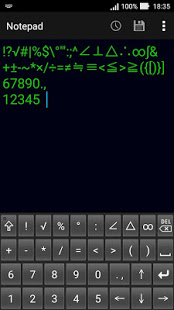
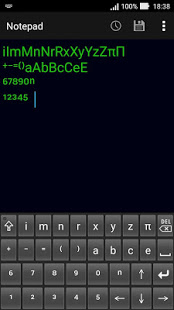
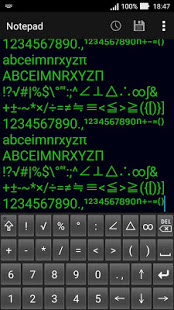
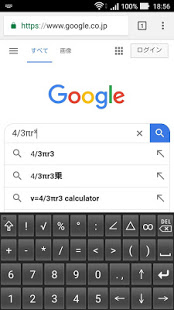
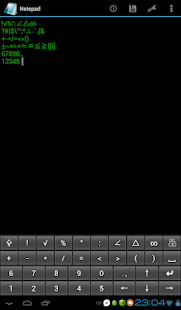
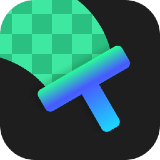
Comments on Mathematical keyboard E
Please add a comment explaining the reason behind your vote.