Every day we offer FREE licensed Android apps and games you’d have to buy otherwise.
Android Giveaway of the Day - Ribbons UCCW Skins
This giveaway offer has expired. Ribbons UCCW Skins is now available on the regular basis.
Who doesn't love ribbons? That's what we have in common with cats. :P Place some on your homescreens and adore them all day long. They are minimalistic and beautiful.
== FEATURES ==
* Pack contains four uccw skins - Date, Time, Notification and Weather.
* You can change the colors and formats of different elements of the skins; except for color of the ribbons.
* Assign your favorite apps to the hotspots.
== INSTRUCTIONS ==
To use this skin, you have to install, apply and optionally edit/assign hotspots to the skin.
Install -
* After downloading the skin app from play store, launch it.
* Tap "Install Skin" button in the app.
* Tap "Ok" when it asks you whether you want to replace app. This step is replacing the skin installer with the actual skin. OR
* If you are using a KitKat device, it'll ask whether you want to update the existing app.
* Tap "Install". When that finishes, tap "Done". Skin is now installed.
Apply -
* You must have latest version of Ultimate custom widget (UCCW) installed. http://goo.gl/eDQjG
* Place a UCCW widget of 4x2 size on the homescreen. You can do so by dragging the widget from app drawer or by long pressing homescreen to pull up widget menu.
* This will open the skins list. Skins installed from apk will show up ONLY HERE.
* Tap on the skin you want to apply and it'll be applied to the widget.
* Repeat the step to apply the other skins.
* Long press on the widgets and resize them if necessary.
Edit -
* After applying the skin as mentioned above, launch UCCW app itself. Tap Menu, tap "hotspot mode" and tap 'OFF'. UCCW will exit.
* Now tap anywhere on the uccw widget. It'll open in uccw edit window.
* Scroll through the components in the bottom half of the screen. Assign apps to hotspots in this window. This IS a MUST.
* You can change text color, format etc too (optional) in this window.
* When done, no need to save. That won't work. Simply tap Menu, tap "hotspot mode" and tap 'ON'. UCCW will exit. Your changes will now be applied to the widget.
== TIPS / TROUBLESHOOT ==
* If the "Install" step fails; go to Android settings > Security and make sure "Unknown sources" is enabled. Reason explained here - http://wizardworkapps.blogspot.com/2013/12/ultimate-custom-widgets-uccw-tutorial.html
* To change temperature unit between Celsius and Fahrenheit -> Launch UCCW app itself. Tap Menu, tap settings. Here, if "Celsius" is marked, temperature will display in Celsius. If unmarked, Fahrenheit.
* If weather info is not displayed/updated, Launch UCCW app itself. Tap Menu, tap settings, tap location. Make sure "Auto location" is checked and that the third row is correctly showing your location.
* You can also tap Menu, tap settings, tap 'weather provider' and change the selected provider.
Mail me if you have ANY issues.
bagarwa
Developer:
Wizard Work
Category:
Personalization
Version:
1.1
Size:
Rated:
Everyone
Compatibility:
2.2 and up
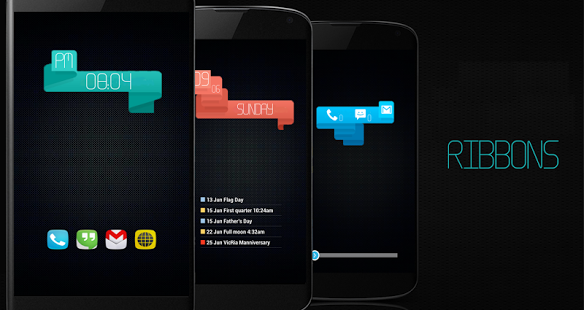
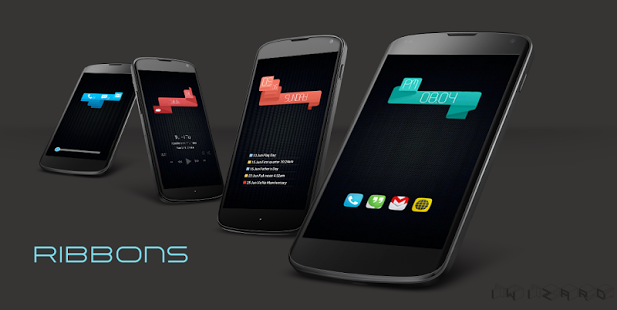
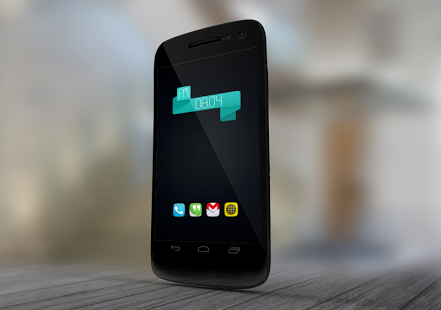
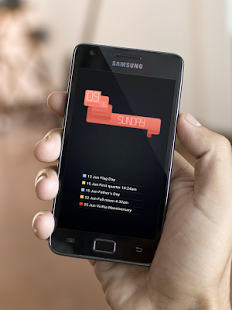
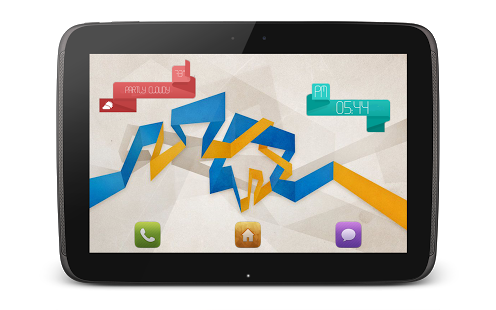

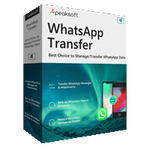
Comments on Ribbons UCCW Skins
Please add a comment explaining the reason behind your vote.